How to Set Up APN Manually on iPhone
Activated your eSIM and in a coverage area, but still no mobile data? One possible reason is a missing or incorrect APN (Access Point Name) – a setting that allows your phone to connect to the mobile network for internet access. In most cases, all necessary settings, including the APN and network information, are installed automatically when you activate your eSIM. However, sometimes this doesn’t happen, and you’ll need to enter the details manually. Here’s how to do it.
Step-by-step Guide
All steps can be done in your phone’s «Settings». Here’s a step-by-step guide:
- Open «Cellular» (or «Mobile Data», depending on your interface language).
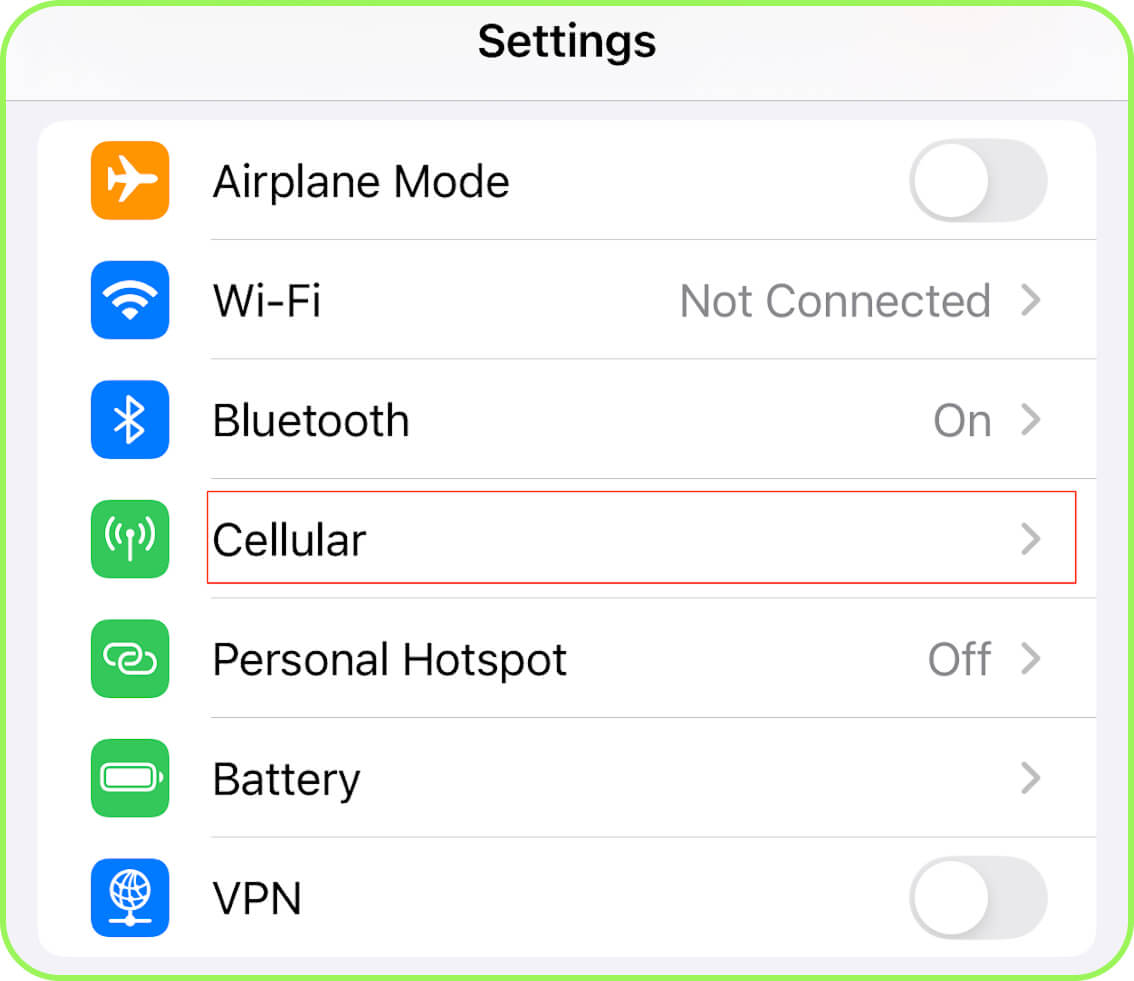
- Tap on «PrimaSIM SIM» (travel eSIM).
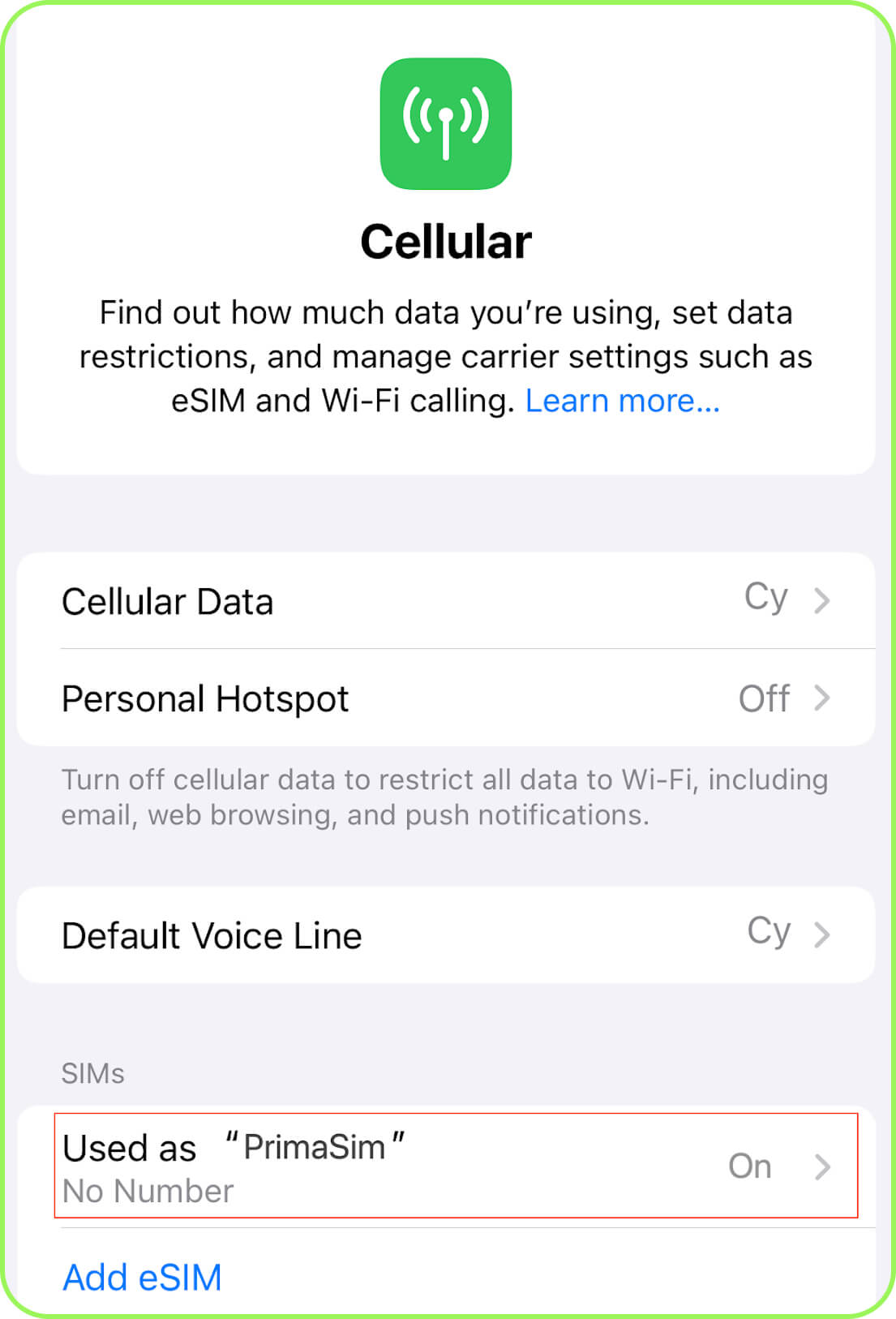
- Select «Cellular Data Network» (or «Mobile Data Network»).
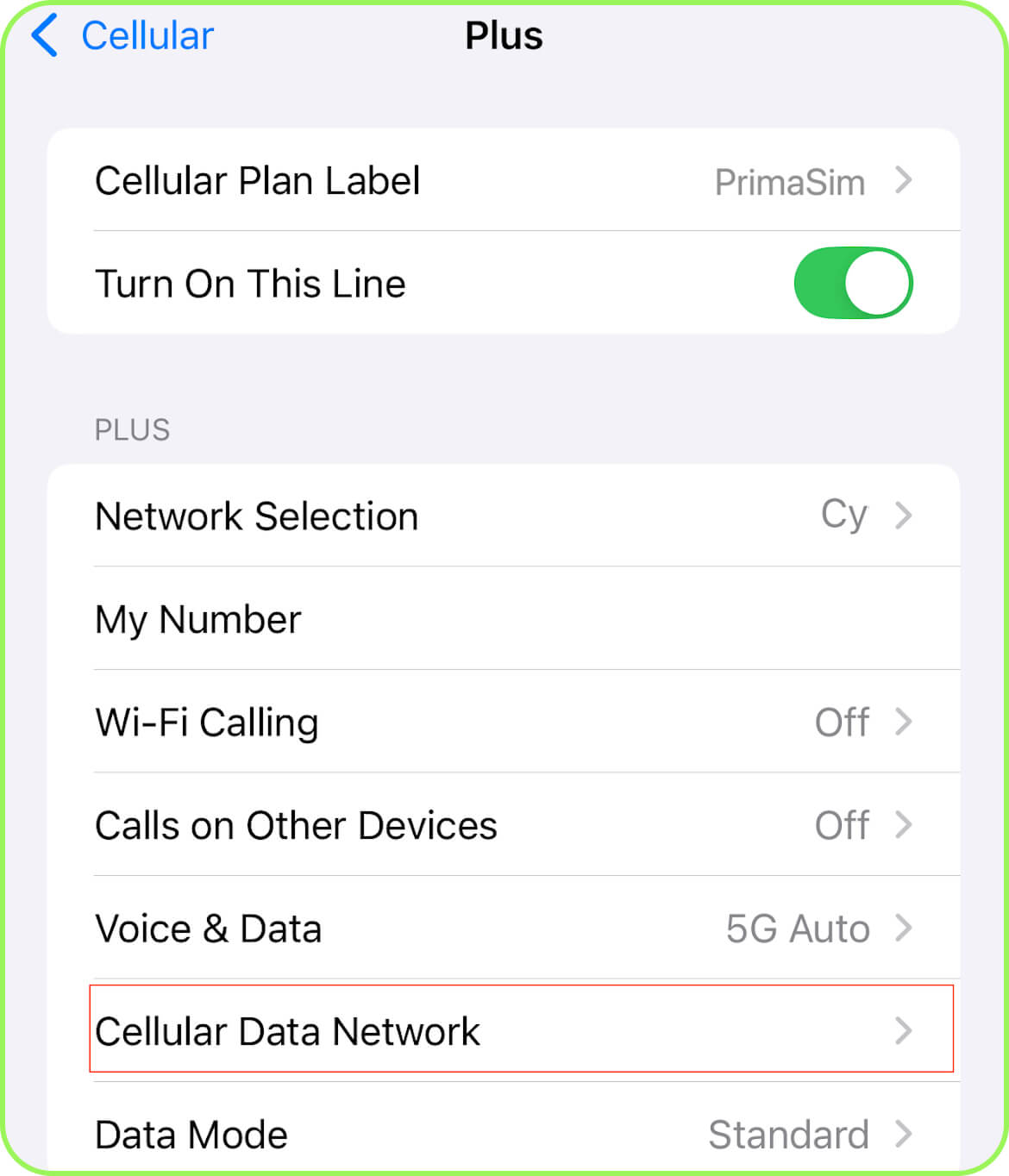
- In the «Cellular Data» section, enter the APN: data.esim. Make sure to use the APN provided by your eSIM provider. This APN is valid for the PrimaSIM operator.
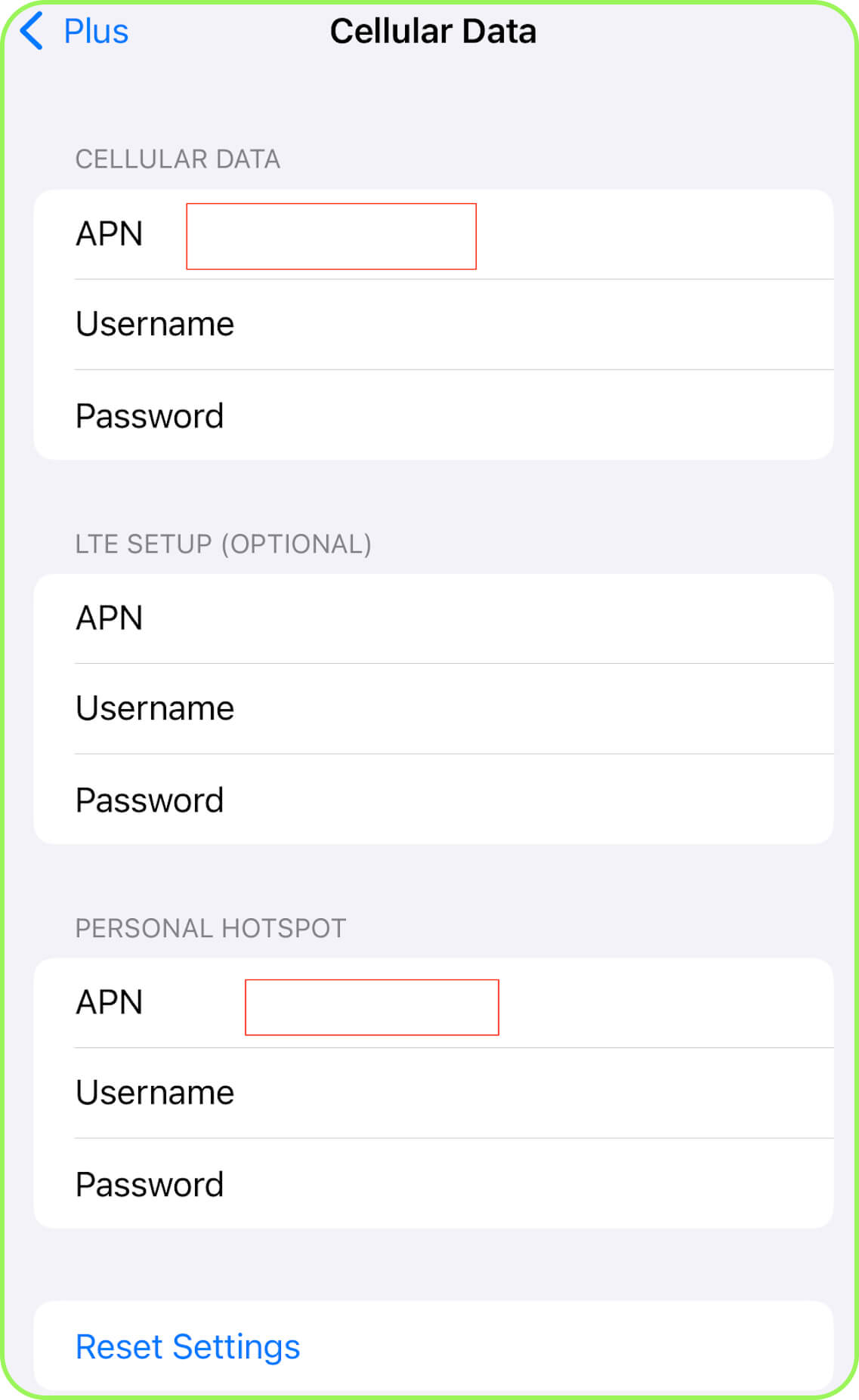
- Leave all other fields («Username», «Password», «MMSC», «MMS Proxy», etc.) blank.
- Restart your phone.
An issue may have occurred during the eSIM installation, causing only part of the settings to be downloaded. With regional or global travel eSIMs, automatic configuration sometimes doesn’t work, and you’ll need to manually enter the universal APN provided by your eSIM provider. In some cases, your device might also fail to recognize the eSIM correctly.
You can get this information from your mobile operator. It’s often included in the eSIM activation instructions or welcome email.
In most cases, no. However, some operators require them. With PrimaSIM, you only need to enter the APN itself.
Some operators restrict manual APN configuration – when that happens, the section simply won’t appear. However, PrimaSIM does not place such restrictions. If you don’t see the option, multiple SIMs may be active on your device. Please make sure you’ve opened the settings for your travel eSIM from PrimaSIM, not another SIM profile.
Unlike Android, iPhone doesn’t have a dedicated reset button for APN settings. However, if you can access the APN section in Settings, you can manually update or change the information. Another option is to uninstall the eSIM and, if your operator supports it, reinstall it.