How to Set Up eSIM on Smartphone
Already got your eSIM? Great — now it’s time to activate and set it up.
This way, you can save money on your trip by reducing internet costs and avoiding costly roaming fees from your local carrier (like Orange, T-Mobile, Vodafone, etc.). You can also keep your home SIM active for calls and texts if needed. Check out our step-by-step guide for different smartphone models.
How to Set Up eSIM on iPhone
There are two ways to activate an eSIM: via QR code (the easiest option) or manually. In both cases, the process occurs through your phone’s Settings, and you’ll need an internet connection — either Wi-Fi or mobile data from your home operator.
Recommended Method (QR Code)
- Open Settings and go to Cellular.
- Tap Add eSIM or Add Cellular Plan (depending on your device).
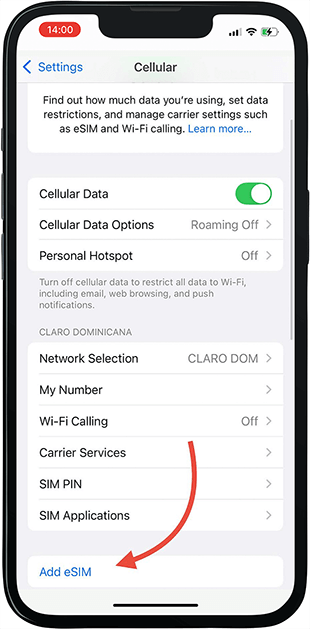
- Select Use QR Code.
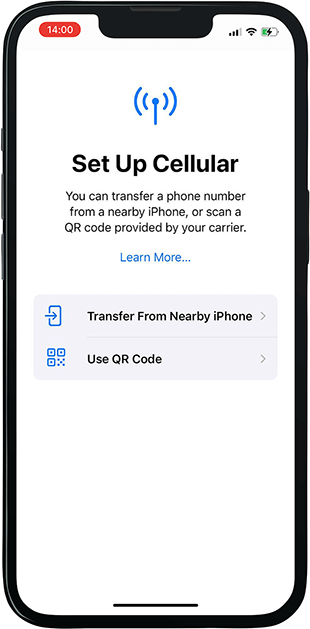
- Scan the QR code. If you purchased a PrimaSIM, the QR code is in your personal account under My SIMs.
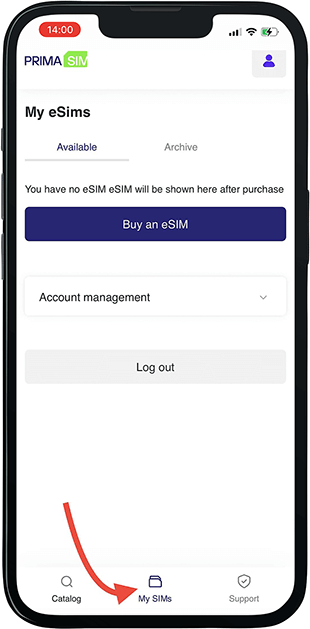
- When prompted, name the plan (e.g., “PrimaSIM”).
- Optionally, choose how you want to use this plan (e.g., mobile data only).
Manual eSIM Installation
- Open Settings and go to Cellular.
- Tap Add eSIM or Add Cellular Plan.
- Select Enter Manually (on some iPhones, you may need to tap Use QR Code first, then choose Enter Details Manually).
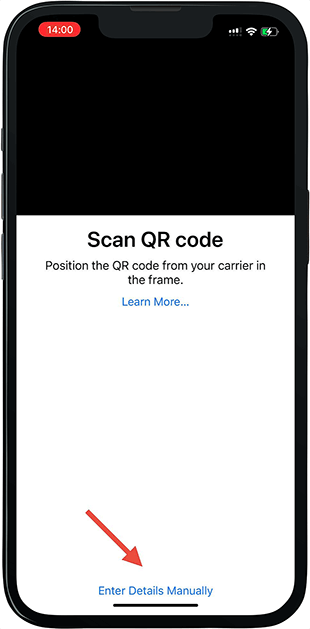
- Enter the SM-DP+ Address and Activation Code. (You might also be asked for a Confirmation Code.)
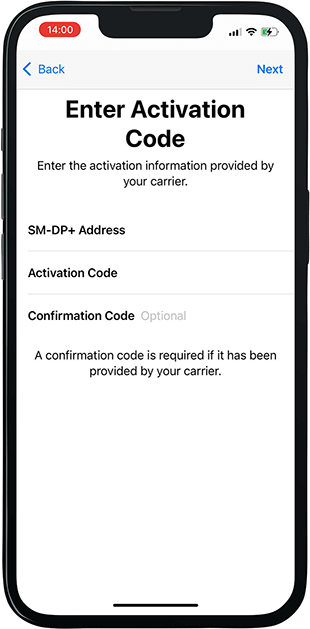
- Continue setup: name the plan, choose how to use it, and enable data roaming if needed.
How to Set Up eSIM on Android
Here’s a general example for Samsung, Pixel, and Huawei smartphones. Menu names may differ slightly.
- Open Network & Internet (sometimes called Connections), then select Mobile Network or SIM Cards.
- Tap Add Carrier or Download a SIM instead.
- Scan the QR code or enter details manually (Activation Code and SM-DP+ Address).
- Follow on-screen instructions to complete installation (usually takes less than a minute).
- Go to SIM settings to select which SIM to use for data, enable roaming, etc.
Activating Mobile Data & Roaming
If your device supports Dual SIM, you can set which line is Primary and which is Secondary. For most users, it’s easiest to keep calls/texts on your home SIM and use the eSIM for data.
On iPhone:
- Open Settings > Cellular.
- Select your eSIM to open its settings.
- Tap Turn On This Line (if not enabled).
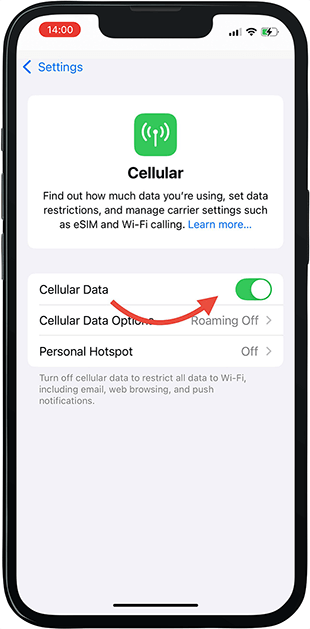
- Ensure Data Roaming is turned on.
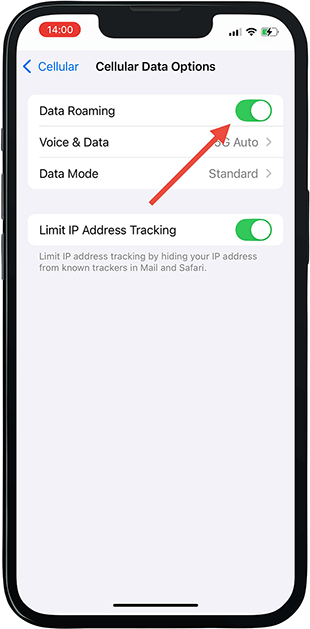
Tip: To set eSIM as your main data plan, go back to Cellular and select it as your default for mobile data.
On Samsung, Huawei, and Other Android Devices:
- Go to Network & Internet (or Connections).
- Open SIM cards or Mobile Network.
- Select your eSIM plan and enable Mobile Data and Data Roaming.
- Set the eSIM as the Preferred SIM for Mobile Data.
Common Troubleshooting Tips
What should I do if the eSIM doesn’t install?
You might see errors like “Unable to complete cellular plan activation” or “No mobile data plan found.” Restart your phone and check your internet connection. Ensure the QR code is valid. In rare cases, you may need a system update.
What to do in case of activation errors?
If restarting doesn’t help, contact us at PrimaSIM. Use the feedback form on our website or message us on WhatsApp (+44 7700 183954). The easiest way is through the “Support” option in your account.
How to Remove or Replace an eSIM?
If you want to remove or replace your travel SIM:
- On iPhone: Go to Cellular, select the eSIM profile, and tap Remove Cellular Plan.
- On Android: Open Connections > SIM Card Manager, select the eSIM, and tap Remove.
Important: Once removed, the eSIM cannot be restored.
There’s a “Not connecting” error. How do I fix it?
Even after activation, you won’t have internet unless Data Roaming is enabled on that SIM. On iPhone, check this in Cellular settings. On Android, it’s under Connections > Mobile Networks. After enabling, restart your phone if needed.