My eSIM Doesn't Work: Troubleshooting
You've purchased a plan and activated your eSIM, but there's still no internet connection? It happens – and in most cases, it's simply due to incorrect phone settings. The good news: in 99% of instances, the issue can be resolved in just a few taps. In this guide, we’ll cover the most common reasons your eSIM might not work, along with step-by-step instructions to fix them. If you’re unsure what the problem is, we recommend checking each item on the list. This info applies to both iOS and Android devices.
Your eSIM Might Be Turned Off
Your travel eSIM may be disabled, and it’s important to check and, if needed, adjust this in your phone’s settings. Here’s how to do it on an iPhone:
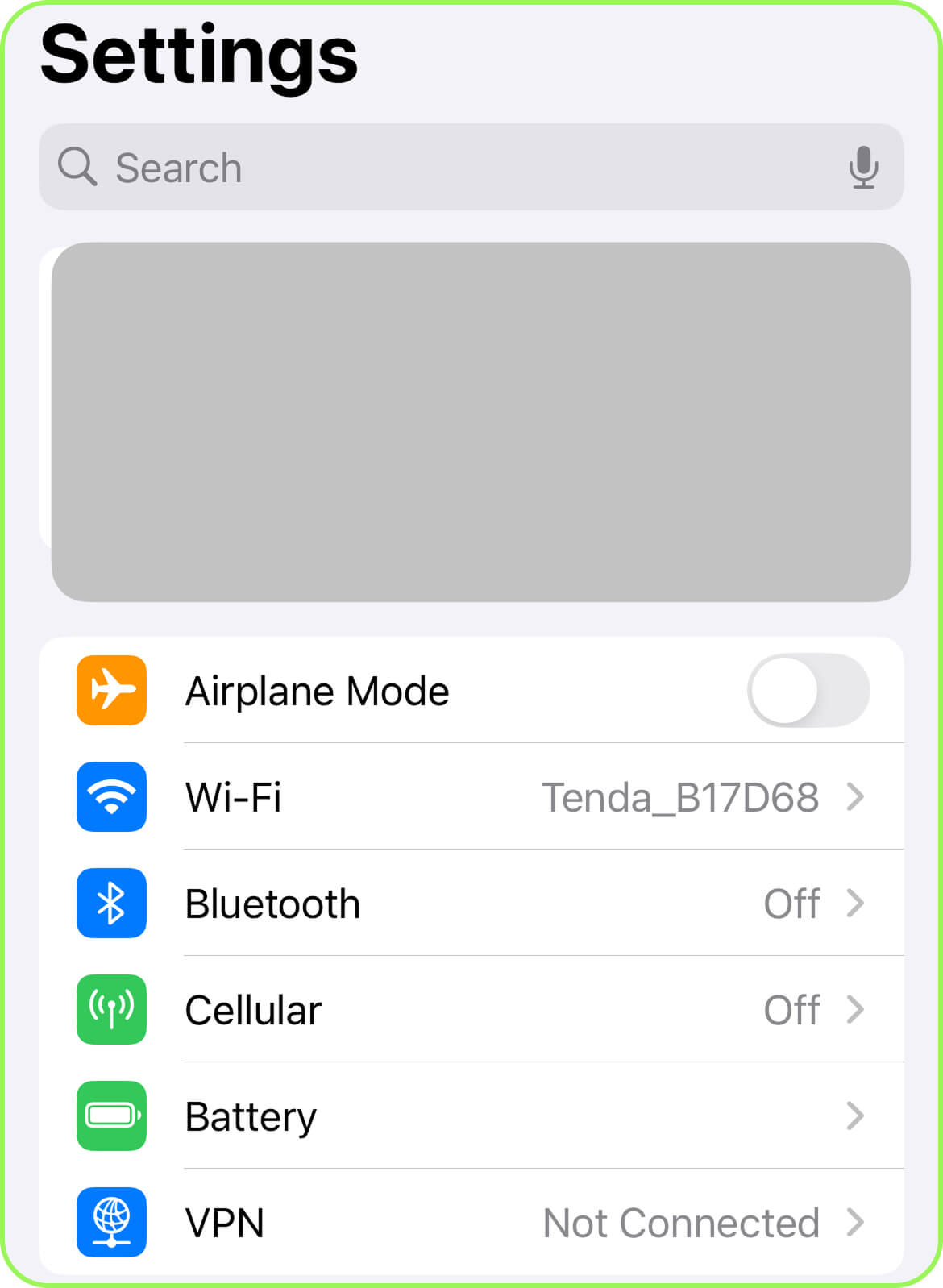
- Open «Settings».
- Go to «Cellular» (in some versions of iOS, this may appear as «Mobile Data»).
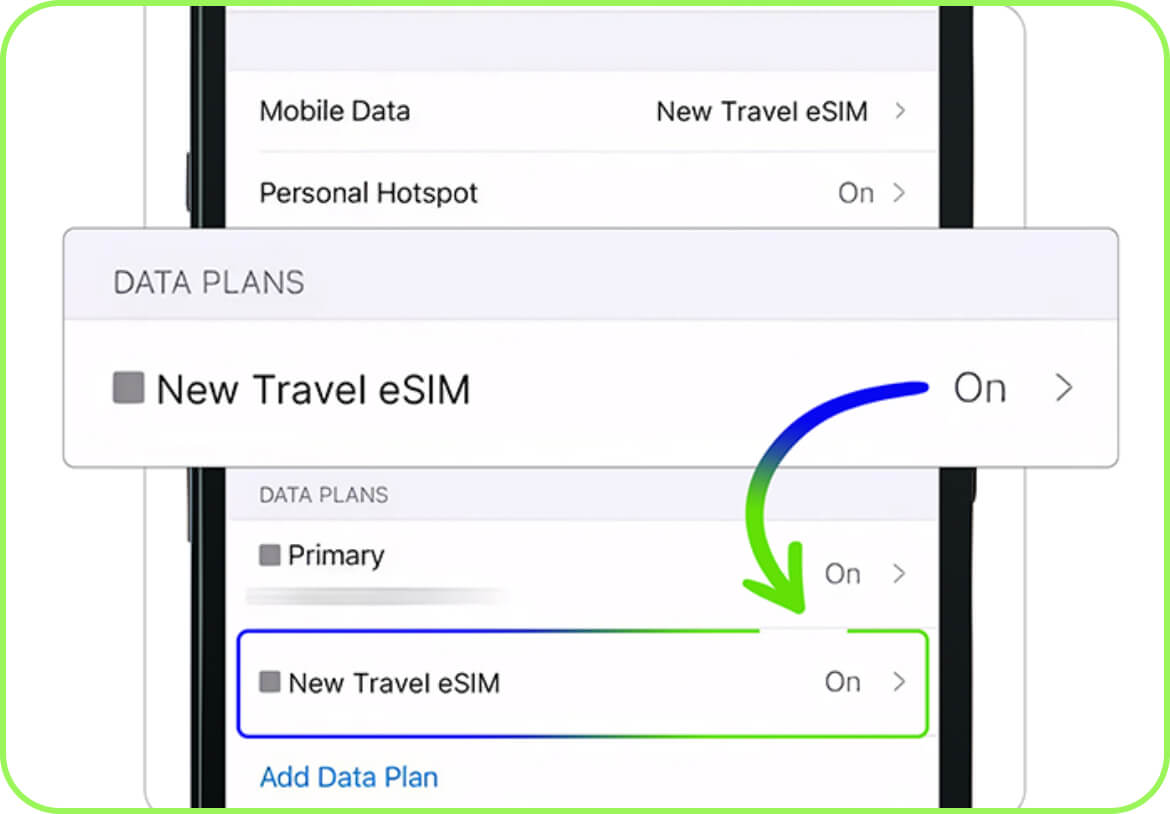
-
Find your travel eSIM plan in the list (it may be labeled as «PrimaSIM» or simply «eSIM»).
- Make sure the switch for «Turn On This Line» is in the on position. If it’s not, turn it on.
On Android smartphones (brand doesn’t matter – the steps are the same on Samsung Galaxy, Huawei, and others), you need to adjust some settings as follows:
- Open «Settings».
- Go to «Network & Internet».
- Tap on «SIMs» (on some models, this may be called «Mobile Network»).
- Find your travel eSIM.
- Make sure the toggle is set to «ON».
Your eSIM is not being used for mobile data
This is a common issue if you have two SIMs active at the same time – for example, a travel eSIM and a physical or virtual SIM from your home carrier (Orange, Elisa, T-Mobile). By default, your smartphone might use mobile data from your home SIM. Here’s how to check and change this on an iPhone:
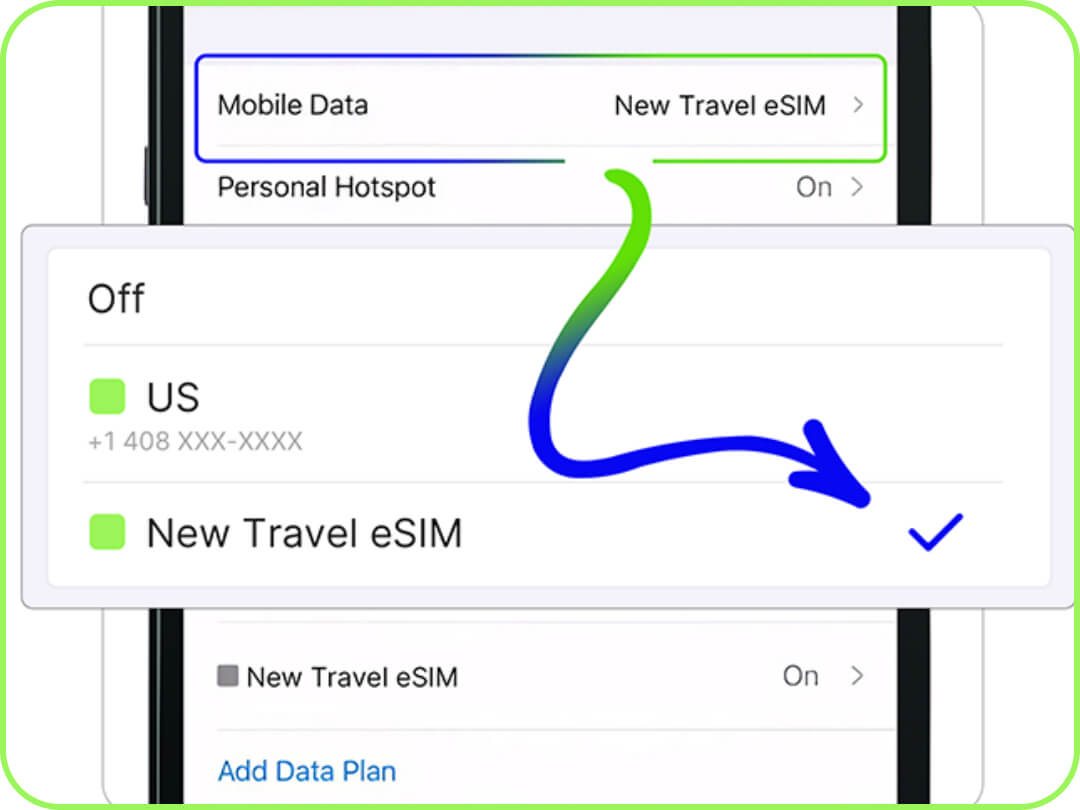
- Open «Settings».
- Go to «Cellular»/«Mobile Data».
- Tap on «Cellular Data»/«Mobile Data».
- Review the list of lines (for example, «Primary»/«Secondary», «PrimaSIM», «Travel») and make sure the travel eSIM line is selected.
On Android smartphones, it works the same way – open Settings, then:
- Go to «Network & Internet».
- Select «SIMs».
- Scroll down to the «Mobile Data» section.
- Make sure this option is set to your travel eSIM.
Tip: If you’re using your home SIM alongside your travel eSIM, it’s a good idea to disable mobile data/data roaming on your home SIM to help prevent accidental usage and unexpected roaming charges. For more details on how to manage two SIMs effectively, read more at the link (на статью How can i keep My phone number).
Data Roaming Is Disabled for Travel eSIM
Since a travel eSIM connects to international networks, your phone may block mobile data unless data roaming is enabled. Here's how to fix it on iPhone:
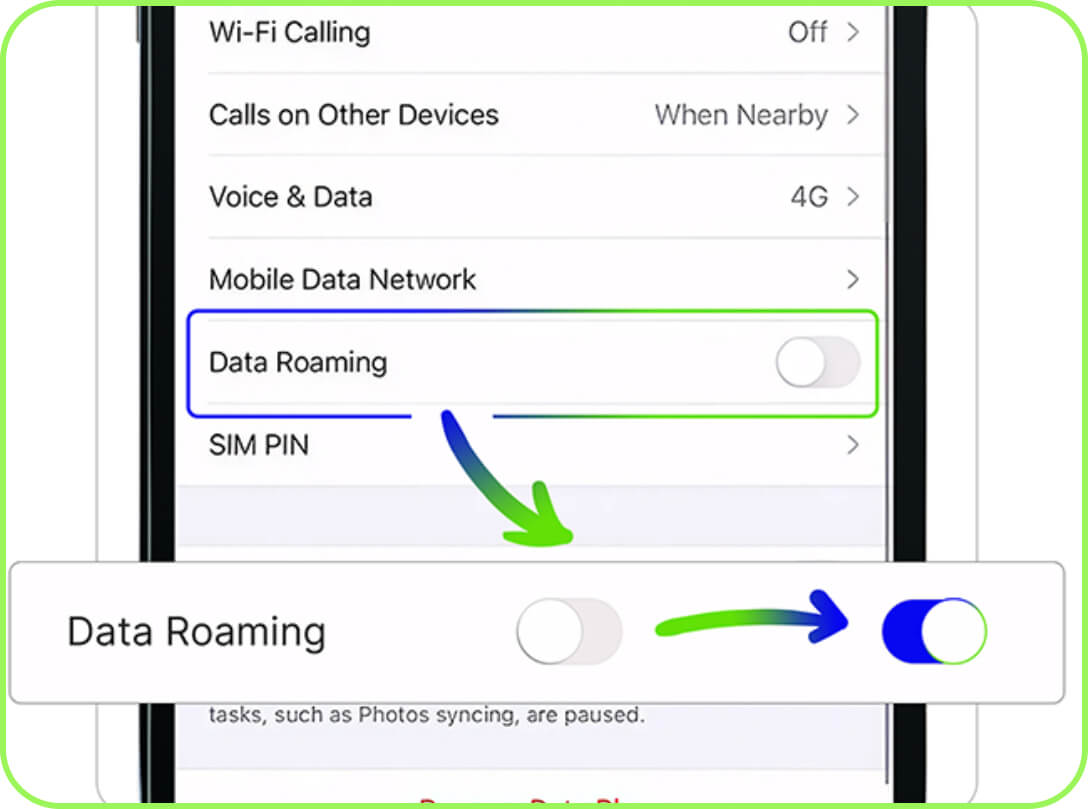
- Open «Settings».
- Go to «Cellular»/«Mobile Data».
- Tap on the active eSIM line (for example, «Travel eSIM»).
- Find the «Data Roaming» option and make sure the switch is turned on (green).
On Android smartphones, the steps are similar – you need to complete all steps in «Settings»:
- Go to «Network & Internet».
- Open the «SIMs» (or «Mobile Network») section.
- Select your «Travel eSIM».
- Find and activate the «Data Roaming» option (toggle it on).
Incorrect APN (Access Point Name) Settings
This is a less common but possible cause.
APN (Access Point Name) is the basic configuration your phone uses to connect to the mobile network – essentially, the «address» your eSIM uses to access the internet. In most cases, the APN is set automatically and correctly when the eSIM profile is activated. However, errors can sometimes occur, for example, if you activated your plan manually instead of scanning a QR code.
You can also update this in your settings – you will need to enter the APN “esim.data” manually. The iPhone guide is available here, and the Android version can be found at this link.
Is the Internet Still Not Working? Contact Us
A less common issue could be an error during the eSIM profile download or activation. In such cases, you may need assistance from your mobile operator. You can contact our PrimaSIM support team in several ways:
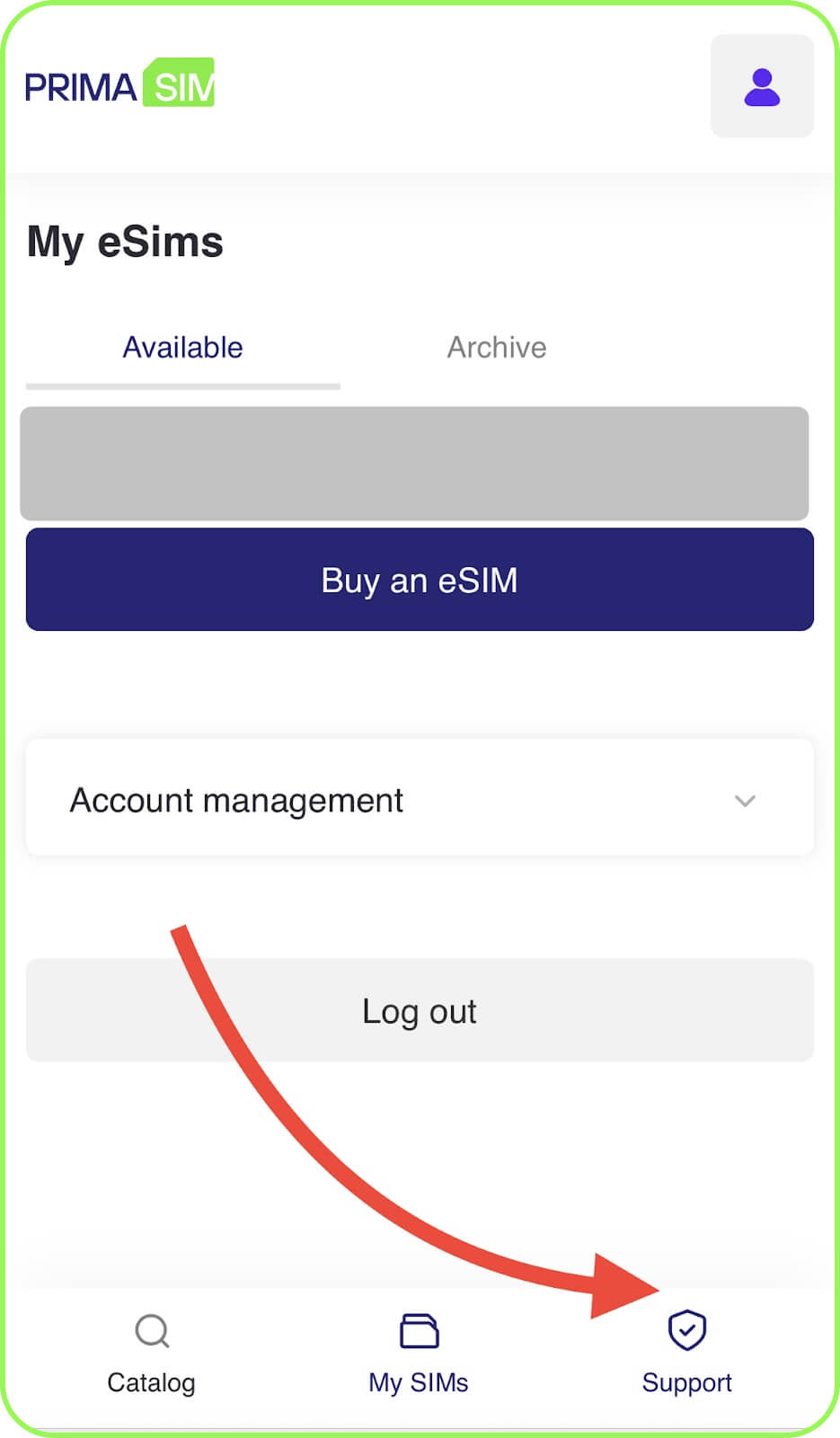
- Log in to our mobile app or on the PrimaSIM website and tap the «Support» button, then «Get Help», and finally click on «Contact The Support». You will be asked to fill out a simple form (your name, email, and a description of the issue). Our team will respond promptly during business hours.
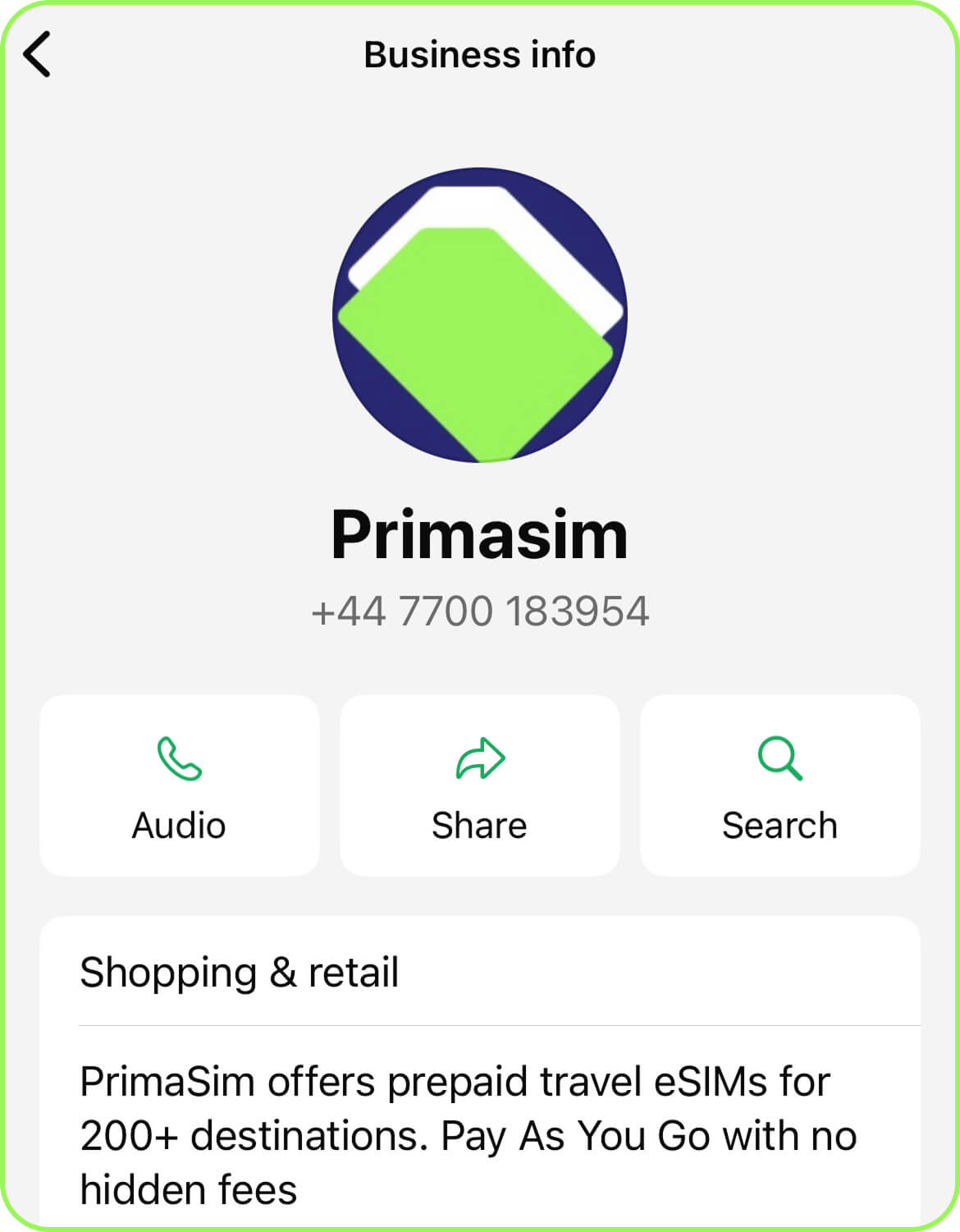
- Send a message to PrimaSIM’s official WhatsApp at: +44 7700 183954. This option is for quicker assistance.
You can find more information about activating and setting up your travel eSIM on our website. Our step-by-step guides will help you resolve any issues.